Table of contents
This article presents various scenarios for computer management and its impact on AD synchronization and the collection of WMI data.
Adding a new computer
During the next AD import, any new computer will be automatically added to Octopus.
By default, the type for newly detected CI is Workstations. If it is actually a server or a laptop, you will have to change its type.
To modify a CI type:
- Select the CI to modify (you can also use multi-select using the control or shift key).
- Click on the Change CI located in the Actions pane.
- In the Type drop list, select the correct type for the selected CI
During the next AD import, Octopus will automatically associate the manually created computer with the AD object if the names match.
Manually entering a computer in Octopus will also allow you to manage your assets by using other status (in stock, under repair) besides In Operation. You can thus track assets from day one.
Then, you could also document other fields in the CI: inventory number, main contact, local, warranty, etc. Make sure to have a good asset management process that is communicated to employees responsible for maintaining the inventory. The computer could also be linked to the initial acquisition service request or change, depending on your usage.
Afterward, the hardware and software configuration will be obtained by using the WMIUpdater application.
Before delivering the computer to the user, we recommend you do a baseline of the hardware and software configuration. To do this, select the CI record and click on the Update the computer's configuration attributes (WMI).
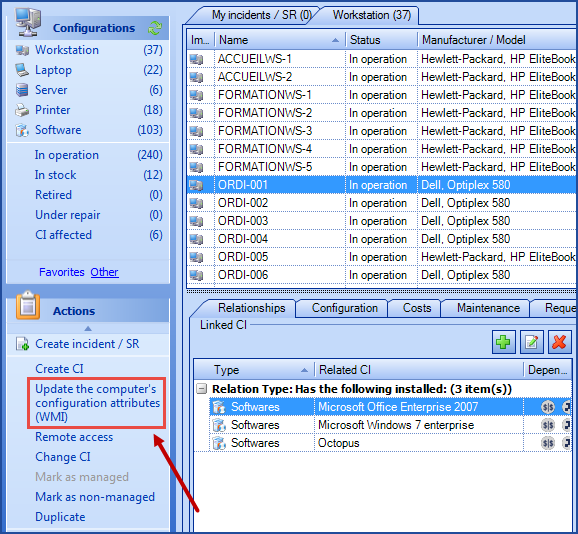
In case of WMI error, refer to the WMIUpdater- Error Messages article.
Renaming a computer
If you rename a computer by using the Windows dialog box or using the AD, the computer will automatically be renamed in Octopus during the next AD synchronization.
Replacing a computer while maintaining the old name
Before deploying the new computer, you will need to retire the old CI.
What happens if I forgot to modify Octopus ?
- There will be no impact on AD synchronization.
- Since the serial number is different, WMIUpdater will not update the file with the wrong computer.
- The WMI error will be reporting Serial Number Mismatch. Use the Computers With a WMI Error list to find computers having issues.
Removing a computer
If you delete a computer account from AD, the computer will automatically be set to Retired during the next AD import.
From then on, the status will not be managed anymore.
For example: if you set a computer from Retired to In Stock, the computer will not be placed back as Retired if the computer is not available in AD anymore. If you want to place back the computer in production, you can set it back to In Operation.
Related articles
Thank you, your message has been sent.
