Table of contents
Overview
Importing the CI type will help prepare your CMDB in a batch.
Once the CI types are imported, it's possible to import the CIs associated with each type.
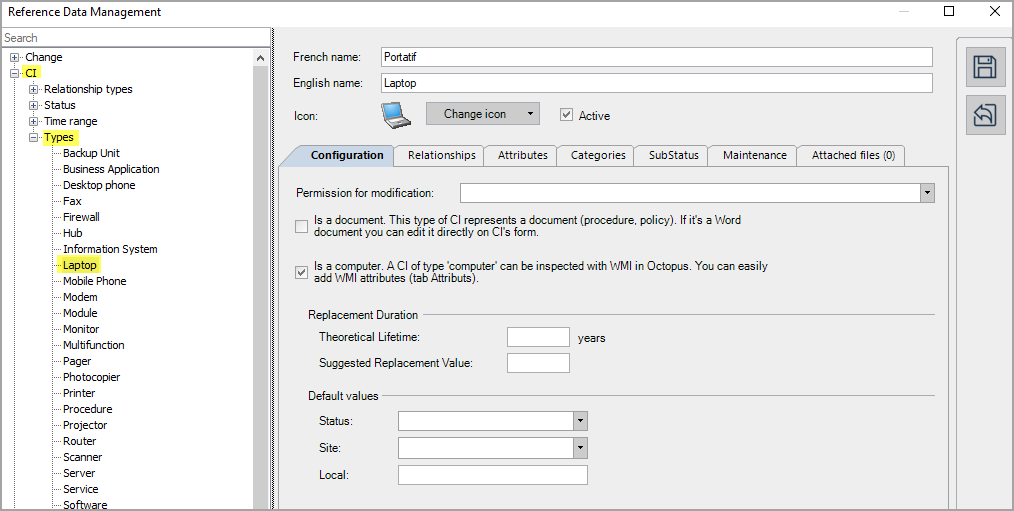
References
Links to the articles related to the CI type imports and the XML file configuration.
 The reference template files (.xlsx and .xml) to prepare imports are included in the ConfigCIType_EN.zip file.
The reference template files (.xlsx and .xml) to prepare imports are included in the ConfigCIType_EN.zip file.Required Fields
- DescriptionFR - Text (100)
- Name of the CI type in French
- DescriptionEN - Text (100)
- Name of the CI type in English
Optional Fields
- IsDocument - Boolean
- Indicates if this CI type will contain a document tab
- Accepted values are: 1 or 0, True or False, Yes or No
- If this field is not completed, the default value is No
- IsComputer - Boolean
- Indicates if this CI type is a computer
- Accepted values are: 1 or 0, True or False, Yes or No
- If this field is not completed, the default value is No
- TheoreticalLifeTime - Whole Number
- Represents, in years the lifetime of the CI type
- SuggestedReplacementValue - Whole Number
- Indicates the suggested value for the replacement of the CI type.
- ResponsibleGroup
- Represents the group responsible for the maintenance and must be the name of a valid group
- Example: System Administrators
- Attributes
- Represents the list of attributes to add to a CI type, each value separated by a comma ( , ) or a pipe ( | ).
-
The default value is the pipe.
-
You can update and delete an attribute only in Octopus.
- Example: IP Address,Mac Address,Manufacturing Date
- Categories
- Represents a list of categories to be added to the CI type, each value separated by a comma ( , ) or a pipe ( | ).
- The default value is the pipe.
- You can update and delete a category only in Octopus.
- Example: Tower,Desktop,Mini-PC,Tablet-PC
- Status - Text(100)
-
Represents the default value for the Status when creating a CI of this type.
-
Must correspond to an existing status in Octopus (In operation, In inventory, Retired, etc.).
-
The status can be configured from the Tools > Reference data management > CI > Status menu.
-
- SubStatus
- Represents a list of SubStatus to be added to the CI type, each value separated by a comma ( , ) or a pipe ( | ).
- The default value is the pipe. See the Data Separator Management section for more information
- You can update and delete a SubStatusd only in Octopus.
Example: No install done, Basic software installed
- Criticality - Text(50)
-
Represents the default value for the Criticality when creating a CI of this type.
-
Must correspond to an existing level of criticality.
-
The criticality can be configured from the Tools > Reference data management > Incident > Impact menu.
-
- Site - Text(200)
-
Represents the default value for the Site when creating a CI of this type.
-
The system will create the site or sub-site during import if it does not already exist.
-
The site can be configured from the Tools > Reference data management > General > Sites menu.
-
It is possible to import many levels of sites, so you can have a main site and it's sub-sites.
-
The default value is the pipe. See the Data Separator Management section for more information
-
Site|Sub-Site1|Sub-Site2|Sub-Site3 ... and so on.
All your sites and sub-sites will hence be imported within the same field in Excel, Access or other ODBC source. The system will create the sites and sub-sites if they do not already exist.
Example: Canada|Quebec|Montreal|East Montreal
-
Local – Text(50)
-
Representes the defaut value for the Local when creating a CI of this type.
-
Represents the local where the equipment is located.
-
- Icon
- Represents the path to an image to be used for this specified CI type. Path should be local (not a URL).
- Icons can be deleted using the empy fields management.
- Example: C:\Octopus\Icons\Workstation.png
Configuration File (XML)
The declaration of the source is done by indicating the CIType value in the <Content> tag.
<?xml version="1.0" encoding="utf-8" ?> <Sources> <Source Name="CITypeImport"> <ConnectionString>Provider=Microsoft.ACE.OLEDB.12.0;Data Source=c:\Import\ConfigCIType_EN.xlsx;Extended Properties="Excel 12.0 Xml;HDR=YES";</ConnectionString> <ViewName>[Import CIType$]</ViewName> <Content>CIType</Content> <!-- Additional tags --> <AttributesSplitStrategy>ByPipe</AttributesSplitStrategy> <CategoriesSplitStrategy>ByPipe</CategoriesSplitStrategy> <SiteSplitStrategy>ByPipe</SiteSplitStrategy> <SubstatusSplitStrategy>ByPipe</SubstatusSplitStrategy> <EmptyValueHandling>NoChange</EmptyValueHandling> </Source> </Sources>
Refer to the XMLConfiguration File article that explains how to program references to your data sources.
Information on Additional Tags
To import CI types, the XML file can contain additional tags. These tags are not mandatory and if it's not specified, the default values will be used.
The additional tags are case sensitive.
If the value is not written exactly the way it is documented, Octopus will ignore the tag and use to the default value.
Data Separator Management
When importing a separator must indicate the delimitation of the data.
The two choices are:
- The pipe ( | )
- The comma ( , )
To specify which separator to use in the file, the tag must be added to the XML file.
The tag is different depending on the type of data imported
- Attributes
- AttributesSplitStrategy
- Categories
- CategoriesSplitStrategy
- Default Site
- SiteSplitStrategy
- SubStatus
- SubStatusSplitStrategy
Values allowed for the tag:
- ByPipe (default value)
- ByComma
To use this tag, add the following line in the XML file depending the type of data to import.
<AttributesSplitStrategy>VALUE</AttributesSplitStrategy> OR <CategoriesSplitStrategy>VALUE</CategoriesSplitStrategy> OR <SiteSplitStrategy>VALUE</SiteSplitStrategy> OR <SubstatusSplitStrategy>VALUE</SubstatusSplitStrategy>
If the tag is not specified in the XML file, the default value is applied.
Management of Empty Fields
DataImporter can help clean the data contained in Octopus when empty fields are encountered. If this tag is not present, the NoChange default value will be used.
If you want to use this tag as part of an import, it is important that your data source only contains columns to act on.
DataImporter will systematically try to clean all these columns. You can clean all fields except:
- Required fields
- Fields that have been configured as mandatory in the Octopus database
- Fields that accept only specific values, for example boolean type fields (yes/no)
Permitted values for the EmptyValueHandling tag:
- Clear: The existing value in Octopus will be cleared and the field will be empty
- NoChange (Default Value): Fields that are empty in the data source being imported will be ignored and the existing value in Octopus will be kept
To use this tag, add the following line to the XML file :
<EmptyValueHandling>VALUE</EmptyValueHandling>
Thank you, your message has been sent.
