SHOW ALL CONTENT
Table of contents
Related Articles
Introduction
If you use the Web Portal, you will sometimes have Users that cannot subcribe on their own to the Web Services or that cannot remember their password.
You can create a Web Account and reset the password for the User directly in Octopus.
Minimal Requirements
In order to reset a password, the following conditions must be met:
- The Octopus Assignee must have the "Modify a user" permission
- The User's file must have the minimum information for the authentication method of the Web Portal, for example the "Windows Username" and a " End user (Web Portal)"licence
Steps
- Find the user in the "Users" Module and access his file
- From the Action Menu, select "Assign password" (see figure below)
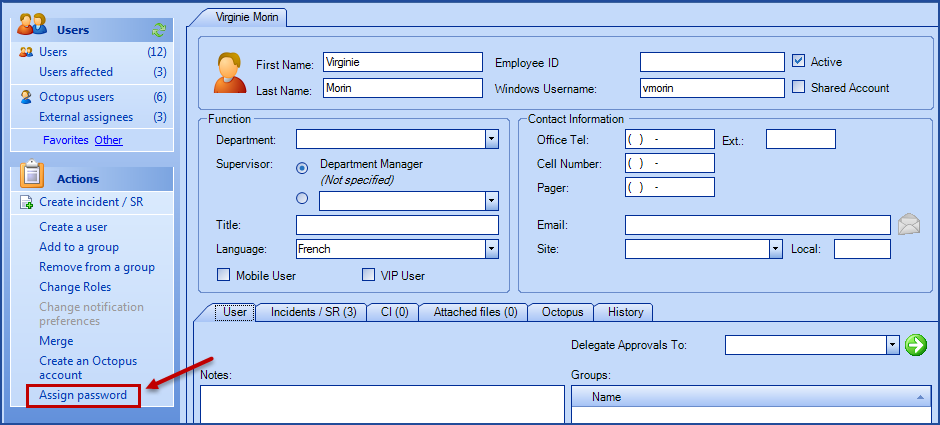
Figure 1
-
A window will open and the system will propose a new password
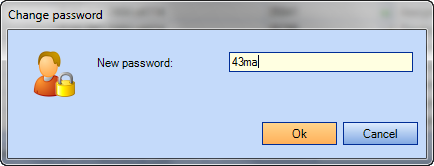
Figure 2
If the password suits the User, click OK.
To select a different password, type it in the "New password" field, the system will ask you to confirm it. Then click OK.
Figure 3 -
Ask the User to login with the new password. He can modify it at any time on the Web Portal.

Figure 4
X
Thank you, your message has been sent.
Help us improve our articles
