Introduction
This import type is used to import activities into changes.
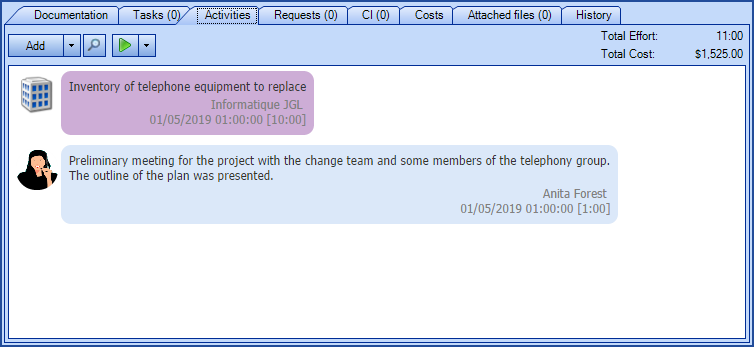
 WARNING
WARNINGThis type of import involves risk, especially if Octopus is already in production in your environment.
It should be done by a person seasoned in the knowledge of DataImporter.
IMPORTANT; If you are importing changes and activities from a source system, then both types of import must be done at once with the same XML file. Otherwise, the Octopus request number must be referenced instead of the source system number.
We also recommend that you contact us before importing to ask for a temporary test database to minimize the risk of problems with the import and to obtain assistance and advice as needed.
Because importing changes does not allow to update, any error must be corrected manually.
References
- DataImporter- Import Changes
- XMLConfiguration File
- Backto main page for DataImporter
- Backto the Import Source Specification list
 The reference template files (.xlsx et .xml) to prepare imports are included in the Changes zip file.
The reference template files (.xlsx et .xml) to prepare imports are included in the Changes zip file. Required Fields
- Number - Whole Number
- Represents the change number associated with the activity.
- The number used can be the one from Octopus or from a source system.
- In order to use the number from a source system, the import of the activities must be done at the same time as the import of the change. See DataImporter- Import Changes for more information.
- The number of the source system must be preceded by the minus sign (-).
- Example: -123456 for the 123456 number.
- Date – Date and Time
- Represents the activity date. The date must be greater than or equal to the opening date.
- The date format must be compatible with the server settings; YYYY-MM-DD.
- User
- Octopus assignee who entered the activity
- The Octopus user must already exist in Octopus.
- See the User Identification Method section to indicate how the user will be identified.
Optional Fields
- Type
- Represents the activity type already defined in Octopus.
- The activity type is configurable from the Tools > Reference data management > General > Activity types menu.
- If this field is mandatory in Octopus, it will be mandatory during import.
- WorkBreakdown - Text(5000)
- Represents the description of the work done
- If this field is mandatory in Octopus, it will be mandatory during import
- Multiple activities can be added at a time by placing them on separate lines.
- Each new line with the same request number will be a new activity.
- Effort
- Represents the effort of the work done for each activity.
- Format HH:MM:SS (in Excel the column must be in text format).
- The activity effort must be between 00:01 and 99:59
- For example, for one and a half hour, write 01:30 in the column.
- A day value is converted into hours. For example, 1 = 24 hours, so 24:00.
- When the minutes exceed 59, they are converted into hours. For example, 0:75 = 1:15.
- If there are seconds added, they are ignored. For example, 1:10:25 = 1:10.
- This field is required if it is mandatory in the Octopus options.
- OnSiteVisit - Boolean
-
Check box type field to specify if the technician had to go on site to execute the activity.
- Accepted values are: 1 or 0, True or False, Yes or No.
- If non-specified, the default value is no.
-
- Supplier - Text (100)
- To add an External labour activity.
- Indicates the name of the supplier who did the work.
- If Octopus finds the name of the supplier, it will associate the activity with the supplier found.
- Otherwise, it will create a new supplier.
- Cost - Decimal
-
The value must be between 0 and 9 999 999.99.
-
Example: 1234567.89.
-
-
Group
-
Represents the group to which the activity will be associated and must be a valid group name.
-
Used to identify the Octopus user's group when he is part of more than one group.
-
Content of the configuration file (Changes.xml)
The declaration of the source is done by indicating the ChangeActivity value in the <Content> tag.
<?xml version="1.0" encoding="utf-8" ?> <Sources> <Source Name="ImportChangeActivities"> <ConnectionString>Provider=Microsoft.ACE.OLEDB.12.0;Data Source=C:\Import\Changes.xlsx;Extended Properties="Excel 12.0 Xml;HDR=YES";</ConnectionString> <ViewName>[RFC Activities$]</ViewName> <Content>ChangeActivity</Content> <!-- Additional tags --> <UserIdentificationMethod>UserByWindowsUsername</UserIdentificationMethod></Source> </Sources>
Refer to the XMLConfiguration File article that explains how to program references to the data sources.
Additional Tags to Import Change Activities
To import change activities, the XML file can contain an additional tag. This tag is not mandatory and if it's not specified, the default value will be used.
The additional tags are case sensitive.
If the value is not written exactly the way it is documented, Octopus will ignore the tag and use to the default value
User Identification Method
In the XML file to import the change activities, it is possible to specify how the user will be found. This value becomes the unique key to the import. If this tag is not specified, the default value will be the Windows username.
Permitted values for the UserIdentificationMethod tag:
-
UserByID: Octopus user employee number
-
UserByName: First and last name of the Octopus user (in the following format John Smith)
-
UserByWindowsUsername ((Default value): Windows username of the Octopus user. In the data source, the format with more than one username is not accepted, like "sile01;esil18". Only one username must be used.
To use this tag, add the following line to the XML file:
<UserIdentificationMethod>Value</UserIdentificationMethod>
Thank you, your message has been sent.
