Table of contents
Related articles
Licence Renewal Management
Managing the licence renewal in Octopus can be accomplished using service contracts. This way will allow you to receive advance notification prior to the renewal date.
Prerequisite
Before creating a service contract, you must add a new contract type that will allow you to easily identify renewals. For example, you could name the type Licence renewal.
- From the Tools > Reference Data Management menu
- Expand the General > Service contract types menu and add your new type of service contract.
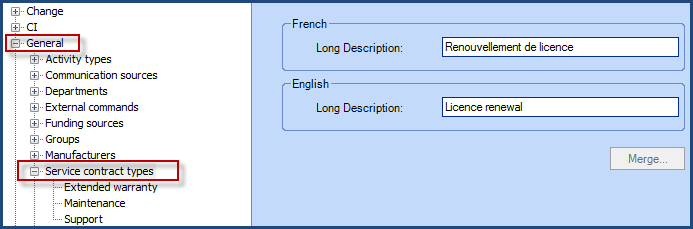
Service Contract Configuration
From the Suppliers module, select the software supplier and click the Create service contract button.
Enter the required information for your licence renewal and add the target software in the covered CI tab.
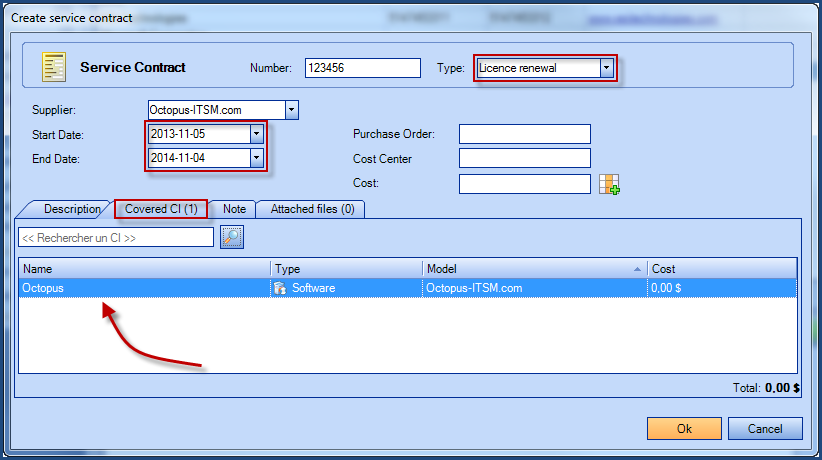
Notifications
To receive email notification prior to the renewal date, you must configure the Octopus options with how much time before the end date the notification is sent.
- Tools > Options Emails to technicians section Choose the number of months before the expiration date when the notification must be sent.

Next, from the Files > My notification preferences menu
- Choose the Service Contract Expiration event, and click on the Email radio button to receive it by email.
All Octopus users that want to receive this notification type must configure it in their preferences.
Licences to be Renewed
It is possible to review the list of licences to be renewed soon or to obtain a list of all service contracts.
From the Suppliers module, click on the Service contracts (in the left-hand menu).
- Make sure you add the Supplier, Start Date, End Date and CIfields
- Group by contract type
- Sort by End Date
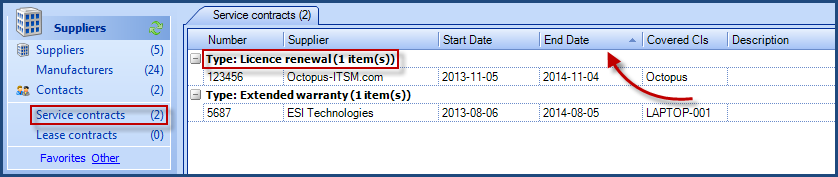
Licence purchase
Licence purchasing in Octopus can be managed through a CI type "Licence purchase". Adding this type of CI will allow you to manage the purchase date, the renewal date, the serial key, the cost and the count of licences.
Prerequisite
Before entering your licence purchases, you must create a new CI type. You can, for example, name it Licence purchase.
- From the Tools > Reference data management menu
- Expand the CI > Types node and add your new CI type
- Add the following attributes:
- Licence count
- Serial/Licence number
- Version
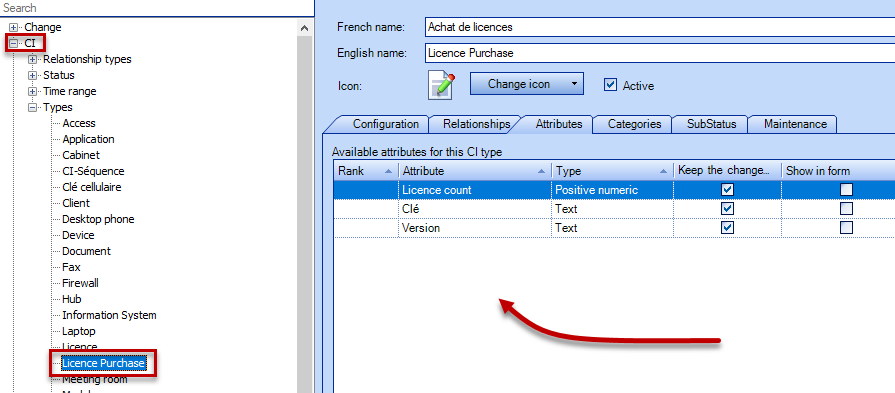
- Add the Contains relationship with the software CI type
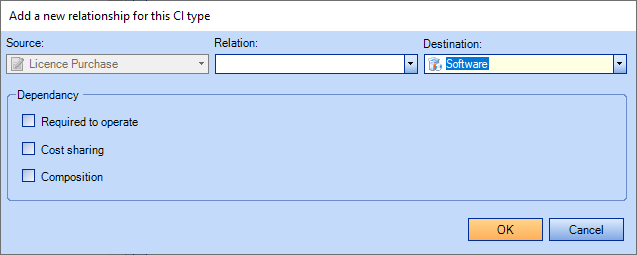
- If the "Contains" relationship does not exist, you can create it from theTools > Reference data management menu, expand the CI >Relationship types node, and add the new relationship.
- The opposite description of this relationship is "Is contained by".
How to Use
Once the prerequisite are configured, you can start entering purchased licences according to your purchase orders.
In the following example, the Antidote software has been bought in 2010 but a licence addition has been made in May of 2013.
- Creation of a "Licence purchase" CI named Antidote (to make sure the CI name is unique, the purchase date has been added to the name). The naming convention to be used is at your discretion. You can use the purchase order number, bill number, etc., as long as the CI name is unique.
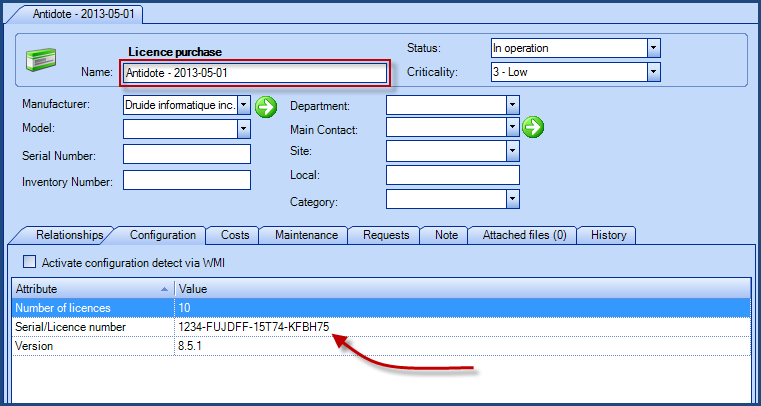
- Add a relation with the software detected by WMI.
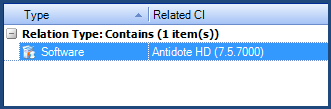
- Update of the licence count for the Antidote software CI to represent the amount of licences purchased for that CI.
- All financial data that you wish to retain (invoice number, purchase order, cost, other) can be managed in the 'Cost' tab available in each CI file.
- CI of the Licence purchase type can be covered by a service contract with an end date thus offering at the same time the possibility of notifying the person responsible for licence management.
Licence Management for External Customers (Outsourcing)
Licence management in an outsourcing context requires that licences can be bought and then transferred to an external client while maintaining the ownership information for each customer.
Prerequisite
Prerequisites are the same as for Licence purchase
How to Use
Once the prerequisite have been configured, you can now start charging back licences to external customers by using a service request, which will be created by the IT organisation.
In the following example, an IT organisation is responsible for purchasing software licences for it's external customers. It then charges back, and needs to be able to trace back licences to a customer name. In our example, it would purchase 20 licences of the same software, and charges them back to two different external customers (each would purchase 10, for the sake of simplicity).
- Create a service request
- Relate the software CI bought by searching the software name in the "Related CI" field
- Decline the popup message, to prevent linking the software CI to the requester opening the service request.
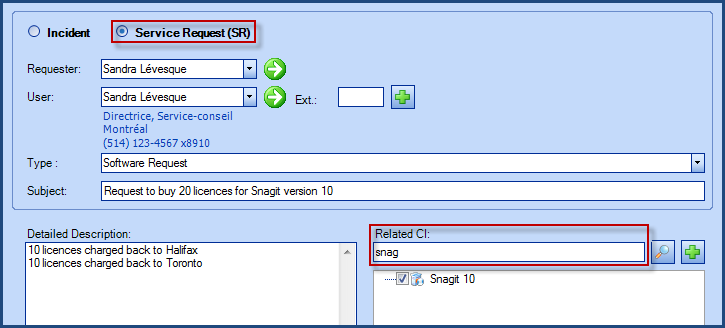
- In the service request, open the CI tab - you will see the relation to the CI that was created as part of the service request.
- Double-click the CI and add the new licence count to the number of licences already owned to show the correct number of licences for that software.

You must add a "Licence purchase" CI for licences that will be charged back to an external customer:
- In the service request, access the CI tab and click the
 icon.
icon. - Select the "Licence purchase" type and write it name according to your naming convention. You can use the purchase order number, invoice number, etc., as long as the CI name is unique.
- Double-click the newly create CI and:
- Enter the site name accordingly
- Add the relationship to the correct software under the "Relationships" tab
- Enter the count of licences assigned to the site under the "Configurations" tab.
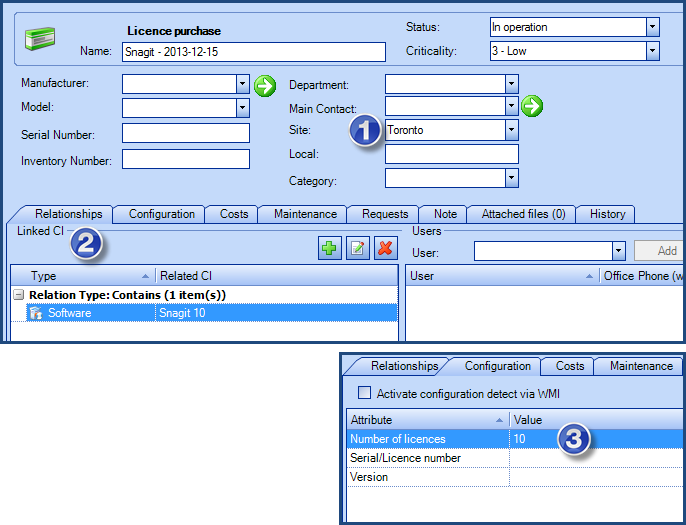
You must create a "Licence purchase" CI to add each software bundle acquired for external customer.
- A followup task for external customer billing could be added to that service request.
Thank you, your message has been sent.
